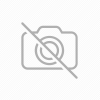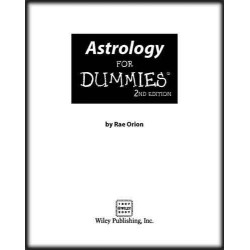20 Tips To Increase Battery Life Of Your Laptop

Tip 1. Defragmentation:
Having defragmentation at regular intervals makes your data arranged in a more systematic order which makes the hard drive work less for accessing any of the data. The more quicker in the move of hard drive, lesser work load on the battery which helps your battery to last longer.
Tip 2. Reduce Processes:
Try to reduce the background processes which are not required. Also monitor the resource as how much usage it is accessing with the help of Windows Task Manager (in Windows). Make sure that if you are not using internet, it is safe to stop the non required programs which are running in the taskbar like the antivirus and or the firewall. Remove not necessary programs which are running during start-ups by launching the System Configuration Utility from Run – Msconfig – Tab Startup. Unclick the programs which are not required to launch and restart the computer once.
Tip 3. Apply Scheduled Tasks for Time Being:
Programs such as defragmentation or a virus scan should be scheduled for a time being when you are close to a power outlet.
Tip 4. Unplug External Devices when not Required:
USB External devices are the biggest observers of battery power. Try to unplug external devices such as external mouse, PC cards, Wi-Fi, external speakers, Bluetooth, Pen drives, portable hdd and iPod.
Tip 5. CD/DVD Drives should be Vacant:
Try to keep the CD-DVD Rom tray vacant when not required. Also don’t leave any CD/DVDs inside the drives. A spinning disk inside the drive may extract the power from your battery.
Tip 6. Use local Devices:
Avoid using the plugin DVD rom / external drives which generally runs on batteries. You can transfer the content to the hard drive or you can also run virtual drives like Pismo File Mount, Alcohol 120%, Daemon tool or even Microsoft’s Virtual CD ROM Control Panel.
Tip 7. Check Your Resolution:
The newly launched screen types of laptop is another medium of power sink. Reduce the brightness to the appropriate level at which you can tolerate the visual with the help of Function key toggles or using the Display Settings in the Control Panel.
Tip 8. Unwanted Sounds:
Try to mute the speakers volume and avoid using multimedia software for better battery life. Also you can avoid sound schemes which are installed which may reduce your battery life.
Tip 9. Say no to Screensaver:
For best battery life, switch off the screensaver.
Tip 10. Avoid Glossy looks:
Newly programmed operating system such as Windows Vista come along with generic features such as ‘Aero Glass’ which are resource users. You can make it disable and can move to ‘Classic’ appearance which consumes less power. In Windows Vista, click on Desktop and then Preferences and then View Colour and then Appearance and then Classic Appearance and Windows Basic graphical interface. In Windows XP, right click and select properties and then Display Properties and then Theme and select Windows Classic.
Whereas operating system such as Linux and Macintosh, they are already better optimized for providing longer and powerful battery life.
Tip 11. Power Options:
You can check power management from the ‘Power Options’ available in the Control Panel. Both Windows XP and Windows Vista operating system consists of advanced power management features which helps you to turn off components like the monitor or the hard drive for a specific time being. It is also depended on the selected ‘Power Schemes’ for windows XP operating system in the same window. For example in windows XP operating system, you can go to ‘Max Battery’ below Power Schemes in order to select for maximum battery optimization.

Similar features available below ‘Mobile PC’ in Control Panel of windows Vista operating system.

Tip 12. Use Hibernate Mode:
Sometimes we make our laptop in the Stand by mode or sleep mode; but in such cases the computer turns off the hard drive and the monitor display but memory will be active which does make the CPU to slow down. This reduces the battery life. In such cases, hibernation mode should be applied as the computer saves the present state and turn off itself down completely which saves power.
Tip 13. Work on Required Programs:
A major reason for reducing battery life is to work on several programs which exhorts pressure on the battery and thus leads power wastage. Make use of graphics oriented applications to a minimum level. If you are working on an application such as spreadsheet which generally consumes less power than playing your favorite game. You can also increase the life of the battery by just opening required one or two programs simultaneously.
Tip 14. RAM Usage:
Systematic RAM usage lower's the load on Virtual memory which actually works for the hard drive. If you observe, more RAM usage leads to more power which also increases entire savings by reducing access to power observer hard drive.
Tip 15. Cleanliness is must:
A laptop with more dust and dirt which generally blocks air vents generate more heat which actually reduces the life of the battery. You can try to clean the air vents time to time which will help you to keep operating temperatures low. Try to open space near the vents for air to circulate freely. Also try keeping the area near the laptop clean for avoiding more of dust.
Tip 16. Temperature Factor:
Undue heat may reduce battery life slowly but surely. Also avoid laptop exposing under direct sunlight or inside a closed car.
Tip 17. Memory Effect:
More problems for the laptop user's who have older Ni-MH batteries than for Li-Ion batteries which are available on recent modern laptops. Memory effect are related to the loss of battery power when they are continuously recharged after being partially discharged. This are prevented by discharging the battery completely and then again completely recharge it. Li-Ion batteries have no problems regarding partial discharges and recharge and complete discharge is not recommended for them.
Tip 18. Update Criteria:
It may sound a bit strange but newly arrived drivers and software are basically designed for being more efficient and less usage of battery power.
Tip 19. Adapter Concerned:
Make sure that the adapter you are using for charging the laptop battery is a genuine one or it has correct specifications. A cross quality or model adapter may cause a kind of overload which can also damaging the laptop and the battery.
Tip 20. Package Work:
If you have made a decision regarding no usage of laptop on batteries for some time, then make sure that the charge of the battery should be 40 % and then you can remove the batteries and store it in a cool place and dry place.
A normal lithium ion battery has an average life of nearly 2 to 3 years. With the help of some tricks and caution, its damage can be delayed.