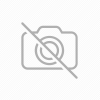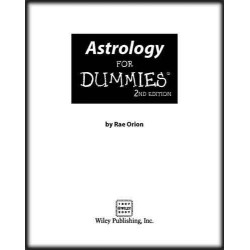Speed Up Browsing

[HKEY_LOCAL_MACHINE\SYSTEM\CurrentControlSet\Services\Dnscache\Parameters]
"CacheHashTableBucketSize"=dword:00000001
"CacheHashTableSize"=dword:00000180
"MaxCacheEntryTtlLimit"=dword:0000fa00
"MaxSOACacheEntryTtlLimit"=dword:0000012d
Make a new text file and rename it to dnscache.reg. Then copy and paste the above into it and save it. Merge it into the registry.
~~~~~~~~~~~~~~~~~~~~~~~~~~~~~~~~~~Firefox ~~~~~~~~~~~~~~~~~~~~~~~~~~~~~~~~~~~~~~~~~~~~~~~~~~~~~~~~~~
There have been tons of Firefox hacks out there that have been covered to death, but we've recently taken some time out and run a side-by-side comparison on a couple of identical computers from the shop we had laying around. What did we find? You can essentially double your browsing speed if you're currently on a broadband connection if you just run a few simple tweaks. We have a set of three. That's not too many for you, right? Now let's get started.
Basically, what we found is that Firefox tends to eat a lot of RAM in exchange for quicker launching and handling of the browser. It's a pretty steep trade-off, and for those of us with tons of RAM and a broadband connection usually end up seeing no difference or at times, even slower performance than if these restrictions weren't enabled by default. Here's how to take them off and harness the full power of Firefox:
Reduce the amount of RAM Firefox uses for it’s cache feature
Try this:
1) Type “about:config” (no quotes) in the address bar in the browser.
2) Find “browser.sessionhistory.max_total_viewers”
3) Set it’s value to “0“;(Zero)
Increase the Speed in Which Firefox loads pages
1) Type “about:config” into the address bar and hit Enter. (Normally the browser will make one request to a web page at a time. When you enable pipelining it will make several at once, which really speeds up page loading.)
2) Alter the entries as follows:
Set “network.http.pipelining” to “true”
Set “network.http.proxy.pipelining” to “true”
Set “network.http.pipelining.maxrequests” to some number like 10.
This means it will make 10 requests at once.
3) Lastly, right-click anywhere and select New->Integer. Name it “nglayout.initialpaint.delay” and set its value to “0“;.(Zero)
This value is the amount of time the browser waits before it acts on information it receives. If you’re using a broadband connection you’ll load pages faster now.
Optionally (for even faster web browsing) here are some more options for your about:config (you might have to create some of these entries by Right Click –> New– >Interger or String
“network.dns.disableIPv6”: set “false”
“content.notify.backoffcount”: set “5”; (Five)
“ui.submenuDelay”: set “0”; (Zero)
Reduce RAM usage to 10mb when Firefox is minimized
This little hack will drop Firefox’s RAM usage down to 10 Mb when minimized:
1) Open Firefox and go to the Address Bar. Type in about:config and then press Enter.
2) Right Click in the page and select New -> Boolean.
3) In the box that pops up enter “config.trim_on_minimize”. Press Enter.
4) Now select True and then press Enter.
5) Restart Firefox.
These simple tweaks will make your web browsing with Mozilla Firefox at least twice as fast and it's a pretty simple thing anybody can do. Enjoy and let us know if these steps helped you!