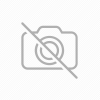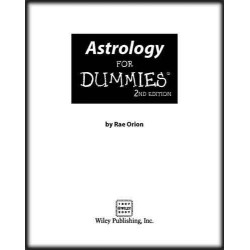Registry Tweaks to Speed Up Your Windows

This Registry script can be used in Windows XP, Windows Vista, Windows 7, Windows 8 and later OS without any problem. We assure you it'll not harm your system in any way and its completely safe to apply.
STEP 1: Copy following code and paste in Notepad. Save the file with the name "Tweaks.reg"(including quotes) and then run the file. It'll ask for confirmation, accept it:
Windows Registry Editor Version 5.00
;Created by Vishal Gupta for AskVG.com
[HKEY_CLASSES_ROOT\AllFilesystemObjects\shellex\ContextMenuHandlers\Copy To]
@="{C2FBB630-2971-11D1-A18C-00C04FD75D13}"[HKEY_CLASSES_ROOT\AllFilesystemObjects\shellex\ContextMenuHandlers\Move To]
@="{C2FBB631-2971-11D1-A18C-00C04FD75D13}"[HKEY_CURRENT_USER\Control Panel\Desktop]
"AutoEndTasks"="1"
"HungAppTimeout"="1000"
"MenuShowDelay"="8"
"WaitToKillAppTimeout"="2000"
"LowLevelHooksTimeout"="1000"[HKEY_CURRENT_USER\Control Panel\Mouse]
"MouseHoverTime"="8"[HKEY_CURRENT_USER\Software\Microsoft\Windows\CurrentVersion\Policies\Explorer]
"NoLowDiskSpaceChecks"=dword:00000001
"LinkResolveIgnoreLinkInfo"=dword:00000001
"NoResolveSearch"=dword:00000001
"NoResolveTrack"=dword:00000001
"NoInternetOpenWith"=dword:00000001[HKEY_LOCAL_MACHINE\SYSTEM\CurrentControlSet\Control]
"WaitToKillServiceTimeout"="2000"
STEP 2: Restart your system to take effect and get ready to experience super fast Windows.
If you don't want to create the registry file manually, you can download a ready-made Registry script using following link. Download the ZIP file, extract it and you'll get the REG file:
Download Registry Tweaks to Make Windows Faster
Tweaks Description
If you are worried what this registry script is going to do in your system, here is a description of all the tweaks included in the file:
[HKEY_CLASSES_ROOT\AllFilesystemObjects\shellex\ContextMenuHandlers\Copy To]
@="{C2FBB630-2971-11D1-A18C-00C04FD75D13}"[HKEY_CLASSES_ROOT\AllFilesystemObjects\shellex\ContextMenuHandlers\Move To]
@="{C2FBB631-2971-11D1-A18C-00C04FD75D13}"
- Adds "Copy To" and "Move To" options in files and folders context menu, so that you can easily copy and move them to other locations.
AutoEndTasks - Forces Windows to automatically end user services when the user logs off or shuts down the computer.
HungAppTimeout - Reduces system waiting time before killing user processes when the user clicks on "End Task" button in Task Manager.
MenuShowDelay - Decreases menus show delay time, it'll make the menus show faster upon clicking.
WaitToKillAppTimeout - Reduces system waiting time before killing user processes when the user logs off or shuts down the computer.
LowLevelHooksTimeout - Reduces system waiting time before killing not responding services.
MouseHoverTime - Reduces popup delay time to show popup description faster when you move mouse cursor over an item.
NoLowDiskSpaceChecks - Disables the low disk space check so that you don't get the annoying low disk space notification in system tray.
LinkResolveIgnoreLinkInfo - Prevents Windows from wasting time in searching for a program which no longer exists in your system when you try to open its shortcut.
NoResolveSearch - Prevents Windows from searching for the disk drive to resolve a shortcut.
NoResolveTrack - Prevents Windows from using NTFS file system's tracking feature to resolve a shortcut.
NoInternetOpenWith - Disables "Search on Internet" prompt in "Open with" window so that you can directly see available programs list.
WaitToKillServiceTimeout - Reduces system waiting time before stopping services when the services are notified about shut down process.